Introduction
|
|
 |
Z Con A. . . .
|
Create and execute a new job
|
| 1) |
 |
Select a Work Folder, to display available input files.
|
| 2) |
 |
Select an available Input File from the menu.
note: files that have been processed will be highlighted in green
|
| 3) |
|
Enter a file format.
For fixed-length records, enter the numeric record length.
Enter the delimiting character for delimited records (TAB for tab-delimited).
The output file name for this process will be automatically generated,
based on the name of your input file.
|
| 5: |
|
For all field entries, enter the field location as a from/to range (fixed) or field number (delimited).
· Enter up to five name fields, in order of prefix, first, middle, last, and suffix.
· Enter a Job Title and Company, if applicable.
· Enter up to five primary address fields, a secondary address, and an alternate address.
· Enter field locations for City, State, and Postal Code information.
· Enter field locations for Country, if applicable.
· Enter up to three contact (Phone and Email) fields
· Enter extra data fields you would like carried to your output
|
| 8) |
|
To save your job to run later, click the [FILE] menu, and select the [Save Parameter] option.
To save and run your job, click [FILE], then [Save and Run Job], or click the [Save and Run Job] button at the bottom.
|
| *) |
|
Your job information will be saved and run as required.
You will receive an email notification when the job is complete,
and your output file will be available in your FileBox folder for download.
|
View or edit an existing job
|
| 1) |
|
Click [FILE], and select [Load Parameters].
|
| 2) |
|
Select the previous job by name and date from the menu, and click [Open Parameter].
|
| *) |
|
The job parameters will load on the page.
tip: The parameter is saved based on the input file name,
so it can sometimes be faster to retrieve a previous job and edit it, rather than starting from scratch every time.
Also, the saved job parameters are kept in the work folder for this application, so only jobs and files in the current
Work Folder will appear in the Open Parameters menu.
|