Introduction
|
|
 |
One of the biggest stumbling blocks in getting data processed and turned into a successful marketing campaign
or useful database seems to be that everyone is using different database formats,
and can't seem to work with each others' formats.
The Reformat PowerTool can turn fixed-length files into delimited, and vice-versa.
It can also rearrange and resize fields, plug in static "filler" text,
justify field contents, and add sequence numbers.
|
Create and execute a new job
|
| 1) |
 |
Select a Work Folder to display available input files.
|
| 2) |
 |
Select an available Input File from the menu.
|
| 3) |
|
Enter a file format.
For fixed-length records, enter the record length.
For delimited, enter the delimiting character, or TAB for tab-delimited.
This PowerTool does not support binary file types, such as Excel.
|
| 4) |
|
Enter a file name for the output records, and specify a file format
Your output format can be different than your input. You can go from fixed-length to delimited,
and vice-versa, as well as making the output record shorter or longer.
|
| 5) |
|
Enter a Field Title for the first field you wish to identify, replacing the "Field 01" text. The fields can be in any order-
based on the input file or the output file- whichever is easier to enter.
|
| 6) |
|
Enter an input field location, a comma, and an output field location, to reformat that field.
For fixed-length ranges, enter the starting position, slash, and ending position. For delimited, enter the field number.
For example, to move the state from fixed location 101 to 102, to field #10 in a delimited file:
|
| 7) |
|
Repeat 5 and 6, using as many of the available fields as you need, to reformat your file.
|
| 8) |
|
To save your job to run later, click the [FILE] menu, and select the [Save Parameter] option.
To save and run your job, click [FILE], then [Save and Run Job], or click the [Save and Run Job] button at the bottom.
|
| *) |
|
Your job information will be saved and run as required.
You will receive an email notification when the job is complete,
and your output file(s) will be available in your FileBox folder for download.
|
View or edit an existing job
|
| 1) |
|
Click [FILE], and select [Load Parameters].
|
| 2) |
|
Select the previous job by name and date from the menu, and click [Open Parameter].
|
| *) |
|
The job parameters will load on the page.
tip: The parameter is saved based on the output file name, so it can sometimes be faster to retrieve a previous job
and edit it, rather than starting from scratch every time.
|