Introduction
|
|
 |
The Name Split tool was made to seperate a name field into multiple part for better managment.
|
Create and execute a new job
|
| 1) |
 |
Select a Work Folder to display available input files.
|
| 2) |
 |
Select an available Input File from the menu.
|
| 3) |
|
Enter a file format.
For fixed-length records, enter the numeric record length.
Enter the delimiting character for delimited files (TAB for tab-delimited).
Enter EXCEL for Excel (XLS, XLSX) files.
|
| 4) |
|
Enter a name for your output file.
note: The file format will be the same as the Input File.
|
| 5) |
|
Enter a field location (from/to range, or field number) for the whole name field in the input file.
|
| 6) |
|
Enter field locations (fromt/to range, or field number) for the component name fields
You may specify record position or field numbers beyond the existing record length.
The record
will be automatically extended to contain the new fields.
|
| 7) |
|
To save your job to run later, click the [FILE] menu, and select the [Save Parameter] option.
To save and run your job, click [FILE], then [Save and Run Job], or click the [Save and Run Job] button at the bottom.
|
| *) |
|
Your job information will be saved and run as required.
You will receive an email notification when the job is complete,
and your output file will be available in your FileBox folder for download.
|
View or edit an existing job
|
| 1) |
|
Click [FILE], and select [Load Parameters].
|
| 2) |
|
Select the previous job by name and date from the menu, and click [Open Parameter].
|
| *) |
|
The job parameters will load on the page.
tip: The parameter is saved based on the input file name,
so it can sometimes be faster to retrieve a previous job and edit it, rather than starting from scratch every time.
|