Introduction
|
|
 |
The List eXaminer PowerTool is often used in conjunction with the Count Reports tool.
While the Reports are useful for viewing the database as a whole, ListX is for looking at a snapshot,
or sample, of your data, for detailed examination.
|
Create and execute a new job
|
| 1) |
 |
Select a Work Folder and Input File from the Input File menus |
| 2) |
|
Enter a file format
For fixed-length input, enter the numeric record length.
For delimited, enter the delimiting character, or TAB for tab-delimited.
Binary formats such as Excel are not supported with this PowerTool.
|
| 3) |
|
Enter a file name for your output report file, and choose a report type.
Standard output shows the record layout, while ASCII HEX shows the ASCII values, making problem characaters "visible".
|
| 4) |
|
Report Span:
Enter a starting record number. Default is 1, the first record.
Enter a number of records to skip, for each record reported (optional).
Enter a Record Limit, how many records to display. Default is 50 records, or about two pages.
|
| 5) |
|
Display Range:
You may enter up to three field ranges to display (fixed-length records only), as location, comma, length.
Example: report starting at pos. 101, for a length of 10:
|
| 6) |
|
To save your job to run later, click the [FILE] menu, and select the [Save Parameter] option.
To save and run your job, click [FILE], then [Save and Run Job], or click the [Save and Run Job] button at the bottom.
|
| *) |
|
Your job information will be saved and run as required.
The page will return with your results, and your report file will be available in your FileBox folder for download.
|
Print a report
|
| 1) |
|
To print the currently displayed report, click [FILE], and select [Print Report].
|
| 2) |
|
Follow the onscreen instructions for your specific printer.
|
| *) |
|
Your report will print, and you will return to the PowerTool page.
|
View or edit an existing job
|
| 1) |
|
Click [FILE], and select [Load Parameters].
|
| 2) |
|
Select the previous job by name and date from the menu, and click [Open Parameter].
|
| *) |
|
The job parameters will load on the page.
tip: The parameter is saved based on the input file name, so it can sometimes be faster to retrieve a previous job
and edit it, rather than starting from scratch every time.
|