Introduction
|
|
 |
The Data Sort tool allows you to sort a file on one or more fields, but can also do far more.
You can merge together multiple files already in the same format, perform simple selections and omissions,
and trim a record down to remove unneeded fields and reduce file size.
|
Create and execute a new job
|
| 1) |
 |
Select a Work Folder to display available input files. |
| 2) |
 |
Add files to the Selected Input Files list as needed by selecting the file
and double-clicking or using the [+] button.
|
| 3) |
|
Enter a file format.
For fixed-length records, enter the numeric record length.
For delimited, enter the delimiting character, or TAB for tab-delimited.
Binary formats such as Excel are not supported with this PowerTool.
|
| 4) |
|
Enter a file name for your output file name.
The output format will be the same as the input format.
|
| 5) |
|
To trim the record down to output only a portion, you may enter a location and length, or field number.
tip:For more complex formatting, consider using the Reformat PowerTool after your sort job is completed.
|
| 6) |
|
Sort Commands:
Create sort commands by entering a field location (and length, if input is fixed-length), selecting a field
type, and selecting a sort order.
Optionally, select a sort command to specifically include or exclude field-matching duplicates.
|
| 7) |
|
Select and Omit Commands:
Create selection and omission operations by typing a field location (and length, if fixed-length),
choosing a Field Type and Comparator (=, >, <, ect.), and entering a text value to select or omit.
|
| 8) |
|
To save your job to run later, click the [FILE] menu, and select the [Save Parameter] option.
To save and run your job, click [FILE], then [Save and Run Job], or click the [Save and Run Job] button at the bottom.
|
| *) |
|
Your job information will be saved and run as required.
You will receive an email notification when the job is complete, and your output file will be available in your FileBox folder for download.
|
View or edit an existing job
|
| 1) |
|
Click [FILE], and select [Load Parameters].
|
| 2) |
|
Select the previous job by name and date from the menu, and click [Open Parameter].
|
| *) |
|
The job parameters will load on the page.
tip: The parameter is saved based on the output file name, so it can sometimes be faster to retrieve a previous job
and edit it, rather than starting from scratch every time.
|