Introduction
|
| |
 |
Our Count Reports PowerTool allows you to count instances of any bit of demographic data in your file,
and even create cross-field combination counts for in-depth analysis.
|
Create and execute a new job
|
| 1) |
 |
Select a Work Folder and Input File from the Input File menus |
| 2) |
|
Enter a file format.
For fixed-length, enter the numeric record length.
For delimited, type the delimiting character, or TAB for tab-delimited.
Binary formats such as Excel are not supported with this PowerTool.
|
| 3) |
|
Enter a file name for your output report file, and choose a report type.
Plain-text is simpler and more printer-friendly, while HTML and XLS formats are more visually formatted.
|
| 4) |
|
For each field you wish to report by, Enter a name, replacing FIELD XX with a field name
|
| 5) |
|
For those defined fields, enter a from-to byte range for fixed-length records, or a field number and length for delimited.
Fixed length example:
Delimited example:
|
| 6) |
|
To perform a cross-count (combination count):
Enter a Field Title, just as with the standard fields.
Choose two or three fields for the cross-count report
×
|
| 7) |
|
To save your job to run later, click the [FILE] menu, and select the [Save Parameter] option.
To save and run your job, click [FILE], then [Save and Run Job], or click the [Save and Run Job] button at the bottom.
|
| *) |
|
Your job information will be saved and run as required. You will receive an email notification when
the job is complete, and your report file will be available in your FileBox folder for download.
|
View or edit an existing job
|
| 1) |
|
Click [FILE], and select [Load Parameters].
|
| 2) |
|
Select the previous job by name and date from the menu, and click [OPEN PARAMETER].
|
| *) |
|
The job parameters will load on the page.
tip: The parameter is saved based on the input file name, so it can sometimes be faster to retrieve a previous job
and edit it, rather than starting from scratch every time.
|